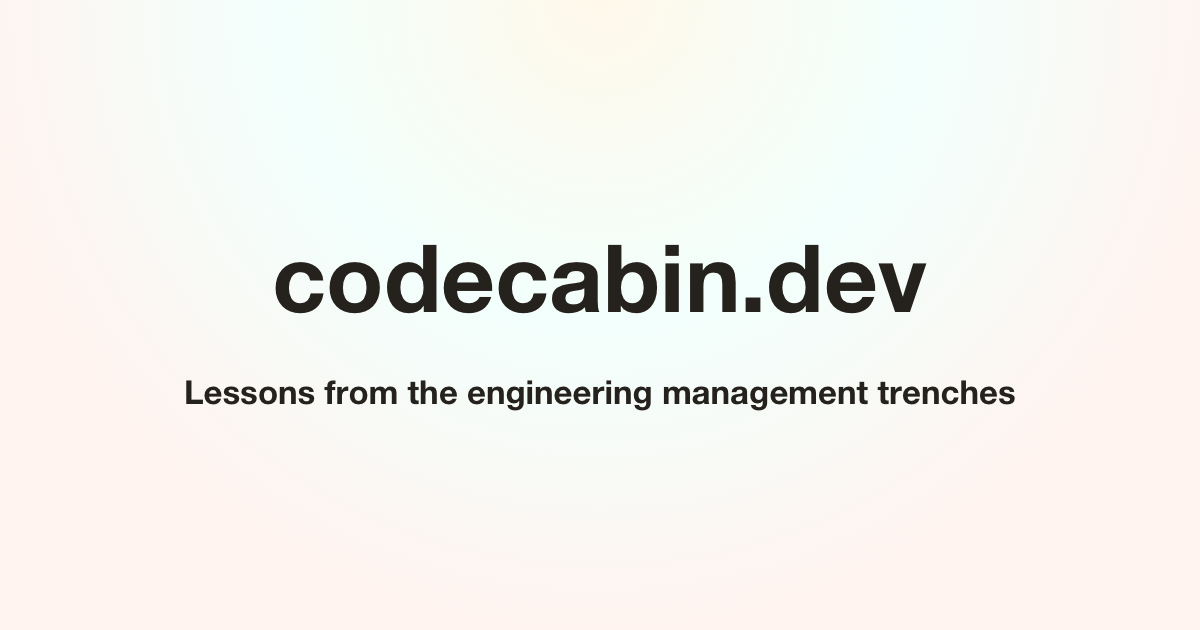General Description
When you open the application the window is divided into two areas separated by a grey bar with tabs on it labeled Videos, Script, Search, Settings, and Help. The grey bar can be dragged to change the relative sizes of the two areas. One of them (top or left) contains a picture of Feynman wearing a dark suit: this is where the videos will appear. What's visible in the area on the other side of the bar depends on which tab is selected. Initially the Videos tab is selected.
Tabs
The Videos tab displays the titles of Feynman's seven Messenger Lectures. Clicking on a lecture title loads its video, and opens the Script tab.
The Script tab displays a transcript of the selected lecture. While the video is playing the currently spoken text is highlighted yellow in the transcript, which scrolls automatically to keep it in view. Clicking on any text in the transcript will make the video seek to the point where it is spoken. Similarly, clicking anywhere on the video controls progress bar will scroll the transcript to the corresponding text.
The Search tab lets you search for text in the transcript. Clicking on a search match makes the video seek to the point where the matched text is spoken, and the Script tab is opened to display it in the transcript. (The search match is thereafter shaded light yellow to help you remember which matches you already visited.)
The Settings tab gives you control over various aspects of the presentation:
The Orientation setting (available only in desktop browsers) lets you choose whether the grey bar divides the window vertically (portrait mode), horizontally (landscape mode), or responsively (the larger dimension is divided), which is the default.
The Font Size setting lets you choose between 3 font sizes: Small (16px), Medium (20px) or Large (24px); it defaults to Small.
The Autoscroll setting determines whether or not the lecture transcripts scroll automatically to keep the currently spoken text in view while the video is playing; it is enabled by default.
The Lines setting determines whether or not the lines of text in the lecture transcripts and help text will be constrained in width, and if so, to what width (in the allowed range, 12-99 em); it is enabled by default, with the width constrained to 36 em. When disabled, the text will be made as wide as possible leaving a 1 em margin on each side.
The Dark Mode option provides a styling of the page intended for viewing in low ambient light conditions (or if you just want to look cool :-).
Several paragraphs of sample text are displayed in the Settings tab, so you can see the effect of your settings changes as they will appear in the lecture transcripts and help text.
Finally, the Help tab includes this help text. We hope you find it helpful! If you have questions, comments or complaints about this application, please email the author, Michael Gottlieb at [email protected].
HotKeys
The Feynman Messenger Lectures Video Viewer supports control through keyboard hot keys. In a web browser, the only way to control the underlying video element is by having focus on the player. Once there is focus on the player, hot keys can control the player functionality. The table below describes the various hot keys and their associated behavior:
| F|f or double-click | Player will enter-exit Full Screen mode |
| M|m | Player volume will mute-unmute |
| ↓/↑ | Audio volume will de/in-crease |
| ←/→ | Video progress will de/in-crease 5 seconds |
| Click or spacebar | Video will play/pause |
| </> | Video speed will de/in-crease |
Linking Options
You can link to the Feynman Messenger Lectures Video Viewer at:
feynmanlectures.caltech.edu/fml.html
Unadorned, this URL will open the Viewer to the Videos tab, as described above. The Viewer can also be opened to specific lecture videos and times by appending special hashtags to the URL. For example, to open the viewer on the video you watched most recently, starting at the time you stopped watching, so you can resume where you left off:
feynmanlectures.caltech.edu/fml.html#r
To open the viewer on the 4th lecture video starting 30 minutes and 8 seconds from the beginning:
feynmanlectures.caltech.edu/fml.html#4t30:8
In the following hashtag table, "N" is a number between 1 and 7 referring to the Nth lecture video. "mm:ss" refers to the ssth second after the mmth minute of the video. ("mm" and "ss" are numbers, ":" is literal.) The symbols "R" (restore), "T" (time) and "A" (all) are literal, and may appear in upper or lower case.
| #N | opens the Nth lecture video |
| #NTmm:ss | opens the Nth lecture video at time mm:ss |
| #NR | opens the Nth lecture video at the time it was last viewed. |
| #R | opens the last viewed lecture video at the time it was last viewed. |
| #RA | sets all lecture videos to the times they were last viewed, and opens on the Videos tab |
.png)