A few days ago my ISP broke the IPv4 connectivity from my router after a power cut. Fortunately IPv6 connectivity still worked fine, but only a small fraction of websites were accessible.
In this post I'll cover how Linux, WireGuard, and Hetzner came to the rescue - keeping the whole internet usable with only an IPv6 connection.
Opinions expressed are solely my own and do not express the views or opinions of my employer.
Background
One morning I woke up with no power, and noticed the breakers had tripped. After resetting them, everything went back to normal - except I couldn't connect to GitHub and many other websites.
During the process of contacting my ISP, I realised the issue was only with IPv4 servers. I could connect fine to IPv6 servers - and this explained why Google and Meta worked fine, but many websites didn't. ping -6 and traceroute on both my machine and the router's diagnostic page confirmed this immediately. It seems this was an issue with the Carrier Grade NAT (CG-NAT), and this is why only IPv4 was affected.
Unfortunately, the ISP said they might need to send someone and it would take several days, after the weekend too. Meanwhile I needed to be able to access work, and my wife needed to finish her thesis, so just leaving it broken wasn't an option.
Fortunately, I remembered I had a Hetzner VPS server with both static IPv4 and IPv6 addresses. And luckily, the Hetzner website supports IPv6 so I was able to access the console there to set things up.
But first we need to understand what Network Address Translation (NAT) is.
Network Address Translation (NAT)
Internet Protocol (IP) addresses are used to specify the source and destination of IP traffic. Much like a letter with a return address, you send a packet to a server with its IP address (perhaps resolved from a domain name) and it will send its reply back to you from the source address on the packet it received.
However, IPv4 addresses are only 32 bits and, after subtracting the various reserved blocks, this gives us only ~3.7 billion possible public IPv4 addresses. Nowadays, with almost everyone having at least an Internet-connected mobile phone, and possibly several computers, smartwatches, smart TVs, etc. connected at the same time - there are simply not enough addresses available to directly address every device on the Internet.
NAT alleviates this by having several devices share one IP address. For example, your home router might be assigned only one public IPv4 address, shared by all devices. When the router receives a packet from one of your devices, it replaces the source IP address (e.g. the local IP address of your device - 192.168.1.xxx) with its public one.
The router's connection tracking (conntrack) system records the original source IP and port. When it forwards a packet, it replaces the source with its own public IP and a unique port, storing this mapping. When a reply arrives at that unique port, conntrack uses the mapping to rewrite the destination back to the original device's internal IP and port. On Linux you can see the stored mappings with conntrack -L from conntrack-tools.
This is a bit like sending a letter to an office with just the name of the employee you want to send it to, and their office building. The secretary (NAT) can then handle getting it to the employee and getting their reply - without you knowing the exact desk and location of the recipient. You only ever see the address of the office building (the NATing router).
Incidentally this also acts as an implicit firewall, since any services on the local devices behind the router will need to be explicitly port forwarded - i.e. the router forwards all traffic received on a given port to a specific device and port, and vice versa - modifying the packets like in the prior example.
But at just the home router level this is still not enough given the scarcity of IPv4 addresses. So many Internet Service Providers (ISPs) will apply this again internally - this is called Carrier Grade NAT (CG-NAT). The concept is identical, only instead of it being a home router NATing many local devices, it is instead an ISP router NATing many home routers (which themselves still have their own NATing of local devices).
Depending on how many IPv4 addresses an ISP owns and is willing to assign, this process might be repeated for several levels of hierarchy - e.g. for different regions that the ISP covers.
It is this process which caused the outage to only affect IPv4 - somewhere inside the Carrier Grade NAT hierarchy, the packets were not being NATed correctly, leading to the packets being dropped and a complete loss of IPv4 traffic.
Note this can also be a hassle if you want to forward services from your local devices (like video game servers) to the Internet - you may need to contact your ISP to propagate your port forwarding in the CG-NAT, and many ISPs will refuse this entirely. I highly recommend reading Tailscale's article on How NAT Traversal Works for different methods to work around this - it is the best networking article I have ever read.
IPv6
IPv6 has so many addresses available that we do not need to use NAT (but you still can if you want to - e.g. to simplify firewall rules, although this is not common since direct routing is much more performant).
IPv6 addresses are 128 bits, after accounting for reserved blocks this gives us ~3.4E38 addresses.
Due to this abundance of addresses, it is common to receive /64 subnets on your home router. That gives you 1.84E19 addresses - far more than enough for all the smart watches, smart TVs, fridges, mirrors, and lightbulbs you could ever have.
This means with IPv6 you don't even need to NAT on your home router, and all of your devices can be directly addressable from the Internet with no port forwarding issues. However, this also means that your router and/or the devices themselves must have appropriate firewall rules set to disallow random new connections to their open ports from anywhere on the Internet.
This is why there is no CG-NAT applied to IPv6, and why it was thankfully unaffected by the incident.
Unfortunately a lot of web servers are still not accessible over IPv6 (at the time of writing, the most prominent was GitHub!). This meant it was necessary to tunnel traffic over IPv6 to restore IPv4 functionality.
The WireGuard tunnel
The plan was simple: set up WireGuard on the VPS (installing wireguard-tools), and then use the IPv6 address as the endpoint in the client-side on my machine. Once the tunnel is established, IPv4 traffic should then work as normal (albeit with higher latency via the VPS) - sort of like running our own Dual-Stack Lite (DS Lite - but not the Nintendo console!).
I had previously used vps2arch on my server, to install Arch Linux there, which works very well - and I was glad I did it, since it now meant I had a familiar environment. I used the latest Debian image on Hetzner as the base. Note you can probably also install Arch Linux manually afterwards by using Hetzner's ISO image mounting (they host Arch Linux's ISO too, you don't need to set up a custom one).
At first I had some difficulties getting IPv6 traffic to work in the tunnel (ironically, given the original issue), but eventually got it working. Here is my full config for reference (adapted from the example on the ArchWiki, but adding IPv6 traffic):
Server-side
The server-side config (demonstrating both NATed and direct IPv6 peers):
# This is the server config # Place in /etc/wireguard/wg0.conf # Install wireguard-tools # Then start with: # sudo wg-quick up wg0 # You can also set up a service with systemd # systemctl enable [email protected] # systemctl start [email protected] # Generate WireGuard keypairs with: # wg genkey | (umask 0077 && tee peer_A.key) | wg pubkey > peer_A.pub # Do this once for the server pair, and once for each client pair [Interface] Address = 10.200.200.1/24, fd42:42:42::1/64, 2001:db8:abcd:1234::1/64 ListenPort = 51820 PrivateKey = serverprivatekey # CHANGEME: Set server private key here # Note here we assume the network device interface is eth0 - remember to check this! # IPv4 forwarding with NAT - note it'd be better to use SNAT here # if the public IPv4 is static, but this is left as an example of MASQUERADE PostUp = iptables -A FORWARD -i %i -j ACCEPT; iptables -A FORWARD -o %i -j ACCEPT; iptables -t nat -A POSTROUTING -o eth0 -j MASQUERADE # IPv6 NAT for ULAs only (not GUAs) # Here we use SNAT instead of MASQUERADE as an example (assume the server IPv6 GUA is static) PostUp = ip6tables -t nat -A POSTROUTING -s fd42:42:42::/64 -o eth0 -j SNAT --to-source 2001:db8:abcd:1234::1 # IPv6 forwarding (for NATed ULAs and GUAs too) PostUp = ip6tables -A FORWARD -i %i -j ACCEPT; ip6tables -A FORWARD -o %i -j ACCEPT PostUp = echo 1 > /proc/sys/net/ipv6/conf/all/forwarding PostUp = echo 1 > /proc/sys/net/ipv4/conf/all/forwarding PostDown = iptables -D FORWARD -i %i -j ACCEPT; iptables -D FORWARD -o %i -j ACCEPT; iptables -t nat -D POSTROUTING -o eth0 -j MASQUERADE PostDown = ip6tables -t nat -D POSTROUTING -s fd42:42:42::/64 -o eth0 -j SNAT --to-source 2001:db8:abcd:1234::1 PostDown = ip6tables -D FORWARD -i %i -j ACCEPT; ip6tables -D FORWARD -o %i -j ACCEPT # This peer has a direct IPv6 Global Unicast Address (no IPv6 NAT) [Peer] # foo PublicKey = clientpublickey # CHANGEME: Set client public key here AllowedIPs = 10.200.200.2/32, 2001:db8:abcd:1234::2/128 # This peer uses NATed IPv6 and is assigned a Unique Local Address [Peer] # bar PublicKey = client2publickey # CHANGEME: Set client2 public key here AllowedIPs = 10.200.200.3/32, fd42:42:42::3/128Note that unlike many .ini-style configuration files, wg-quick allows you to specify PostUp and PostDown multiple times, and it will execute each command in order. See the source for the bash script here.
IPv6 NAT via MASQUERADE
Also note here I originally used NAT with IPv6 (not only IPv4, where it is necessary) as in the "bar" config above. But if you have a block of addresses for your VPS (e.g. Hetzner gives you a /64 block for IPv6) you can avoid NAT and make the WireGuard peers directly addressable via IPv6 Global Unicast Addresses (GUAs) as mentioned in the NAT section above - this is shown in the "foo" config.
We simply change the Unique Local Addresses (ULAs) of the peers and interface to the public IPv6 addresses directly and then remove the ip6tables MASQUERADE rule. Now each of the peers will be directly addressable from the Internet with their allocated IPv6 address.
If you want to forward several devices with their own services this is definitely the way to go (but you also need to be sure the firewall rules on the VPS correctly handle incoming traffic).
SNAT rule
Finally note you could also use SNAT instead of MASQUERADE if you have a static IP address on the VPS and are certain it won't change. This will be slightly more efficient as with the MASQUERADE rule the IP address for the interface has to be looked up at runtime, whereas in the SNAT rule it will be set directly.
This is demonstrated in the config for the IPv6 NATing, using SNAT with --to-source instead of MASQUERADE.
Client-side
The client-side config:
Peer "foo" with direct IPv6:
# This is the client config, run on the client machine with: # sudo wg-quick up ./foo.conf # from wireguard-tools [Interface] Address = 10.200.200.2/32, 2001:db8:abcd:1234::2/128 PrivateKey = clientprivatekey # CHANGEME: Set client private key here # Google DNS DNS = 8.8.8.8 DNS = 2001:4860:4860::8888 MTU = 1280 # This was not in the initial config - see later in the post [Peer] PublicKey = serverpublickey # CHANGEME: Set server public key here # Note the square brackets needed for IPv6 Endpoint = [2001:db8:abcd:1234::1]:51820 # CHANGEME: Change serveripv6 here! If IPv4 do not need square brackets AllowedIPs = 0.0.0.0/0, ::/0Peer "bar" with NATed IPv6:
# This is the client config, run on the client machine with: # sudo wg-quick up ./bar.conf # from wireguard-tools [Interface] Address = 10.200.200.3/32, fd42:42:42::3/128 PrivateKey = clientprivatekey # CHANGEME: Set client private key here # Google DNS DNS = 8.8.8.8 DNS = 2001:4860:4860::8888 MTU = 1280 # This was not in the initial config - see later in the post [Peer] PublicKey = serverpublickey # CHANGEME: Set server public key here # Note the square brackets needed for IPv6 Endpoint = [2001:db8:abcd:1234::1]:51820 # CHANGEME: Change serveripv6 here! If IPv4 do not need square brackets AllowedIPs = 0.0.0.0/0, ::/0Then with it running on both sides, everything worked smoothly. I could even directly SSH into the tunnel-local IPv4 and IPv6 addresses to access the server now.
This solved the issue of regular browsing, and it was also trivial to install the WireGuard client on Linux for my wife.
However, I still couldn't connect to my work VPN like this since it would interfere with the WireGuard connection.
Network namespaces
As the creator of vopono, my plan was to run the work VPN and any necessary applications in a network namespace. The trick is to set the MASQUERADE rule so that it forwards the traffic to the WireGuard interface ("foo" or "bar" above), instead of directly to the actual network interface (enpXsY).
This way the traffic inside the network namespace is oblivious to the WireGuard tunnel nftables rules (from wg-quick) outside on the host, but the traffic will be routed through the WireGuard tunnel.
It's also worth noting that despite wg-quick preferring to use nftables over iptables when available, it manages to avoid conflicts with Docker's standard iptables rules.
Here is a diagram for the NATed case (the "bar" config above) with the
network namespace (vo_none_none):
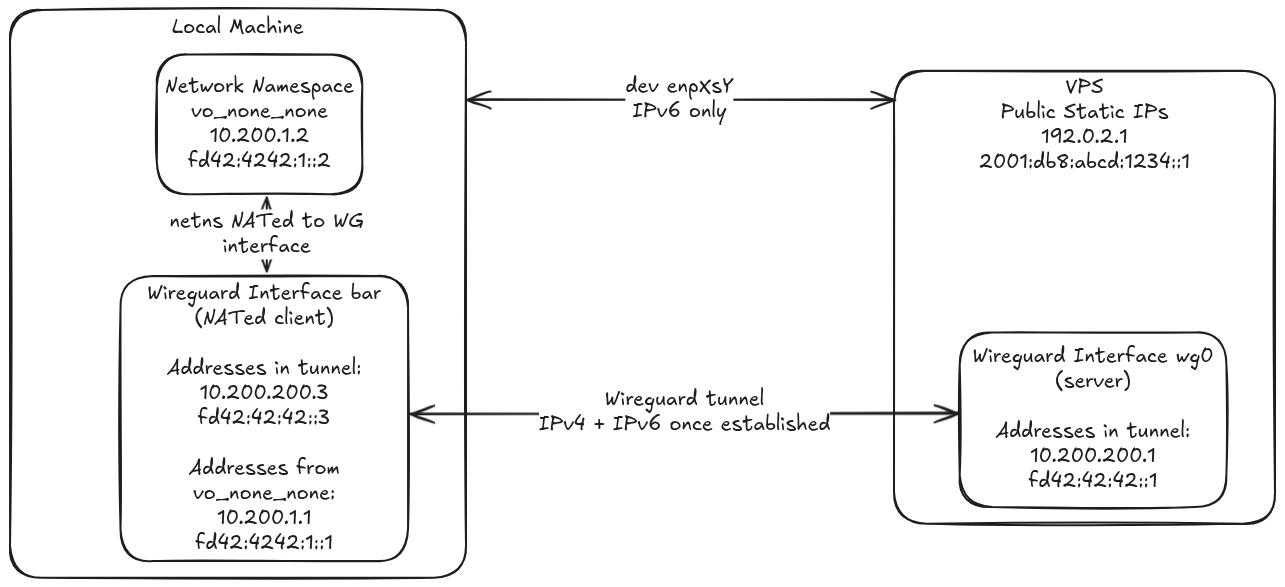
We can do this with vopono by specifying the running WireGuard interface ("bar" in this example) with the -i argument. All together it looks like this:
$ vopono -v exec --create-netns-only --provider None --protocol None -i bar bash $ sudo ip netns exec vo_none_none bash $ (inside netns) ./vpn.sh # Script to run the work VPNNote that /etc/netns/vo_none_none/ will be mounted to /etc in a mount namespace by ip netns exec. This means we can put specific DNS servers in that resolv.conf. Note you can do the same to edit gai.conf if you want to give precedence to IPv4 DNS resolution in the network namespace for example.
I used the latter when I was still struggling to get IPv6 traffic to work through the tunnel, here is the gai.conf for reference (adapted from this AskUbuntu answer):
precedence ::ffff:0:0/96 100 # For sites which use site-local IPv4 addresses behind NAT there is # the problem that even if IPv4 addresses are preferred they do not # have the same scope and are therefore not sorted first. To change # this use only these rules: # scopev4 ::ffff:169.254.0.0/112 2 scopev4 ::ffff:127.0.0.0/104 2 scopev4 ::ffff:0.0.0.0/96 14So after connecting to the VPN as above, we can put the internal DNS servers in /etc/netns/vo_none_none/resolv.conf so everything works for the next applications launched in the network namespace. It's a bit awkward that we have to do this after connecting (since before we can't access these servers), but since the mount namespace is specific to each ip netns exec invocation, the script can't do it for us (unless we run everything inside that same bash session, and don't use ip netns exec again).
We can then run applications as our normal user in the network namespace (now going through the work VPN, with the vpn.sh script running in another session):
$ vopono -v exec -i bar --provider None --protocol None google-chrome-stableBut there's still one remaining issue to be able to run everything needed via the VPN: Docker.
Docker
Naively running Docker just like other applications above will not work - the Docker socket was created outside the network namespace (when enabled with systemd), and so we won't have any internal connectivity.
However, stopping Docker externally and trying to simply run the Docker daemon and create the socket within the network namespace also won't work - this is due to ip netns exec creating a mount namespace and remounting /sys - so our host's /sys/fs/cgroup won't be visible.
This will give an error like:
Error: OCI runtime error: runc: runc create failed: no cgroup mount found in mountinfo(note I think that error was actually from testing with podman-docker)
We can hack around this with the following commands:
$ (on host) sudo systemctl stop docker && sudo systemctl stop docker.socket $ (on host) sudo -E unshare -m sh -c 'mount --bind /sys /sys; exec ip netns exec vo_none_none sudo --user youruser --preserve-env bash' $ (in netns) sudo umount /sys $ (in netns) sudo dockerd --host=unix:///var/run/docker-netns.sock --data-root=/var/lib/docker-netns $ (in netns) DOCKER_OPTS="--dns=YOURDNSHERE" DOCKER_HOST=unix:///var/run/docker-netns.sock sudo --user youruser --preserve-env docker ... # your docker command hereThis was adapted from this Unix StackExchange post. The trick is to use unshare to force /sys to be a bind mount in the mount namespace created by ip netns exec, and then unmount the internal /sys mount created by ip netns exec - so now /sys inside the mount namespace is a bind mount of the host's /sys.
This will only affect this invocation of ip netns exec. But we can then start dockerd and our Docker command in the same session inside the network namespace, so the mount namespace is the same for both of them.
Note you can also set the Docker DNS settings in /etc/netns/vo_none_none/docker/daemon.json.
Also note this worked for my needs (including one container that uses a Docker network to connect to a helper container), but it may not work for more complex Docker set-ups that need bridges, etc. (although I am sure it is technically possible).
WireGuard MTU issues
After rebooting my machine I had some issues with the WireGuard connection where only a few pages would load, and some wouldn't at all - e.g. GitHub, meanwhile ping and ping -6 worked perfectly.
This was very hard to debug - as even wg show showed the WireGuard connection functioning fine. In the end I found it by doing pings of different sizes:
$ ping6 -s 1400 fd42:42:42::1 $ ping6 -s 1200 fd42:42:42::1 $ ping6 -s 800 fd42:42:42::1In this case the first one failed, but the others worked. This revealed that the connection issues were due to the WireGuard MTU setting - larger packets were being dropped. Setting a lower MTU fixed the issues immediately (and is reflected in the config above).
The Maximum Transmission Unit (MTU) is the largest packet size an interface will handle. By setting a lower MTU on our local WireGuard interface, we instruct our kernel's IP stack not to create packets larger than this size. This ensures that after WireGuard adds its own encapsulation overhead, the final UDP packet sent over the internet is small enough to avoid being dropped by any link along the path with a smaller MTU.
When we send a packet to a remote server, the packet hops through many routers (and undersea cables!) on the way there. Much like how when you send a letter abroad, it doesn't just immediately arrive at the recipient, but has to pass through several handling centres, each one sending it on to the next appropriate centre. Each of these routers will have their own MTU and will drop packets larger than that.
You can think of this like the weight limit that a postal service has. If you want to send a 20kg package to a friend in another country, it's not just enough that your local postal service will accept such a heavy package, the international airmail service and your friend's local postal service must also accept it - or it won't arrive.
So If our MTU is set too high for the route then our packets will be dropped when they exceed the minimum MTU of the route (i.e. the smallest MTU along all hops in the route). This is what leads to the confusing, intermittent behaviour as some packets like pinging are small enough to be unaffected the MTU anyway, but larger packets being dropped forces the connection to fail when you actually try to connect with HTTPS for example.
Note this is a bigger issue for tunnelled traffic like WireGuard since we are adding ~32 bytes of overhead from the extra encapsulation (heavy double-packaging in the above analogy) and are also unlikely to receive any Path MTU Discovery (PMTUD) messages from intermediate routers, which would inform us of MTU issues and let us adjust it automatically, since these Internet Control Message Protocol (ICMP) messages are often dropped by firewalls.
The minimum MTU fixed in the specification of IPv6 is 1280, so this should always work for a tunnel over IPv6.
Conclusion
In summary, we've covered:
- Creating a WireGuard VPN server on a VPS with IPv4 and IPv6 (direct and NATed) traffic.
- Using a network namespace to run another VPN over this WireGuard interface.
- Using unshare tricks to run Docker inside that network namespace.
- Debugging MTU issues when using WireGuard.
Internet connectivity issues are always a risk when working remotely, fortunately in this case Linux was able to save the day and save me from being entirely at the mercy of whenever the ISP fixes their configuration.
I hope this is useful to others (and perhaps even myself again in the future!). It has really demonstrated the benefits of Linux's "fix it yourself" approach. While Macs are tempting with their great M4 processors, I'd have no idea how to manage all of the above on macOS (and my last macOS experience wasn't great!).
I highly recommend Hetzner for a VPS, they have great prices and fully support running WireGuard tunnels and pretty much all legitimate usage (just no port scanning, traffic spoofing or cryptocurrency mining). You never know when you might need it. (Note another useful option here might be a VPN like AirVPN, ProtonVPN or AzireVPN that supports port forwarding so you can forward ports from your own home servers without relying on your ISP).
It has also made me consider getting an OpenWRT router for the same reason. I used to think that managing your own router is unnecessary extra work (ironically how a lot of people probably think about GNU/Linux), but being able to debug more on the router side would be great for problems like this, or even just running WireGuard on it directly for this work-around without having to configure it on every device separately.
.png)




